Installing Formulus Pre-release Android App
This guide will walk you through installing the pre-release version of the Formulus Android app using F-Droid and Obtainium. This method provides automatic updates and doesn't require a Google account.
What You'll Need
F-Droid
F-Droid is an open-source app store for Android that focuses on free and open-source software (FOSS). Unlike the Google Play Store, F-Droid:
- Doesn't require a Google account
- Respects your privacy (no tracking)
- Only hosts open-source applications
- Provides transparent app information and build processes
Obtainium
Obtainium allows you to install and update apps directly from their source code repositories (like GitHub). Benefits include:
- Get updates directly from developers, often faster than app stores
- Access pre-release and beta versions
- No intermediary app store required
- Automatic update notifications
- Full control over which apps you track
Installation Steps
Step 1: Install F-Droid
- Open your Android device's web browser and navigate to f-droid.org
- Tap the "Download F-Droid" button on the homepage
- Once the APK file downloads, open it to begin installation
- If prompted, enable "Install from unknown sources" or "Install unknown apps" for your browser in your device settings
- Complete the F-Droid installation
- Open F-Droid and let it update its repository list (this may take a few minutes on first launch)
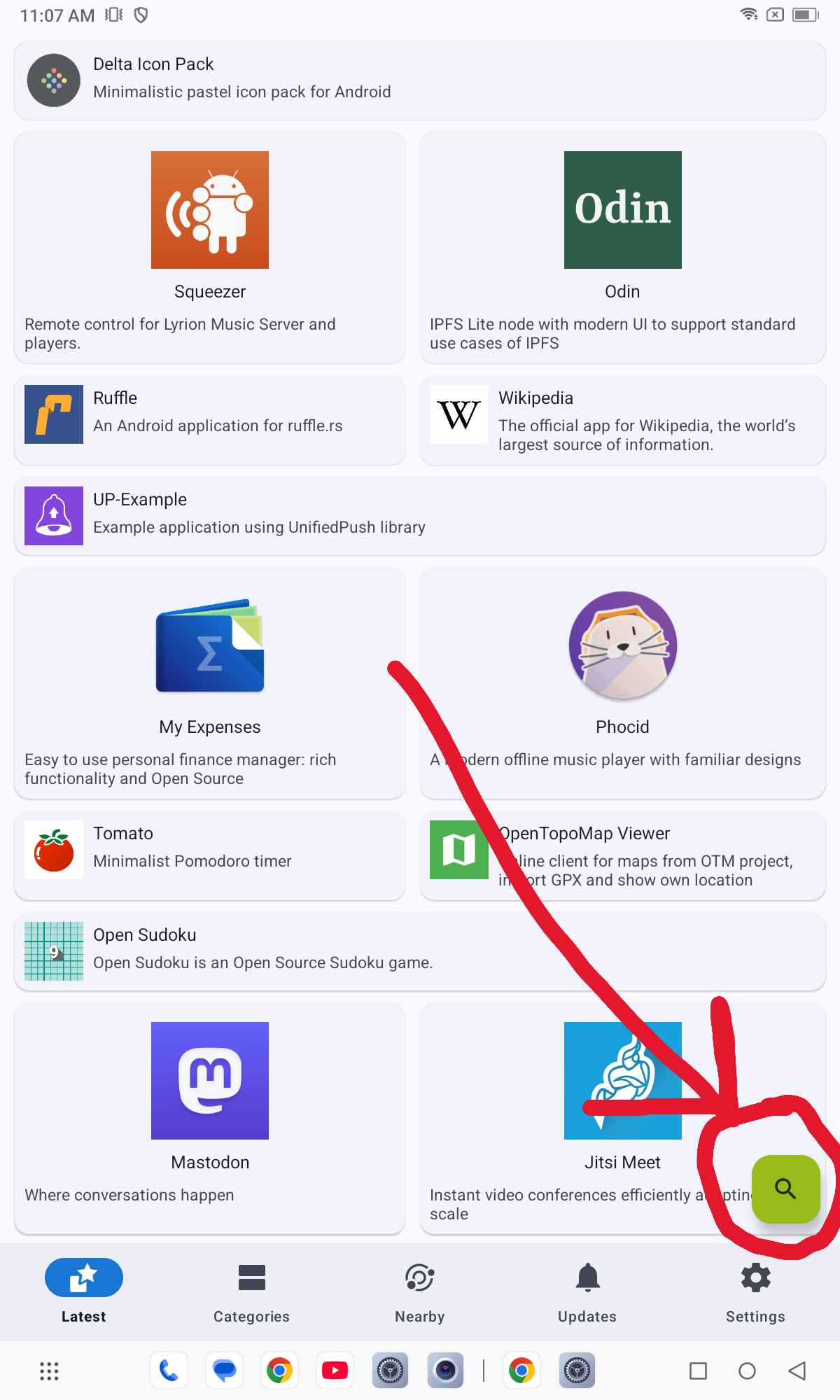
Step 2: Install Obtainium
-
Open the F-Droid app
-
Tap the search icon and search for "Obtainium"
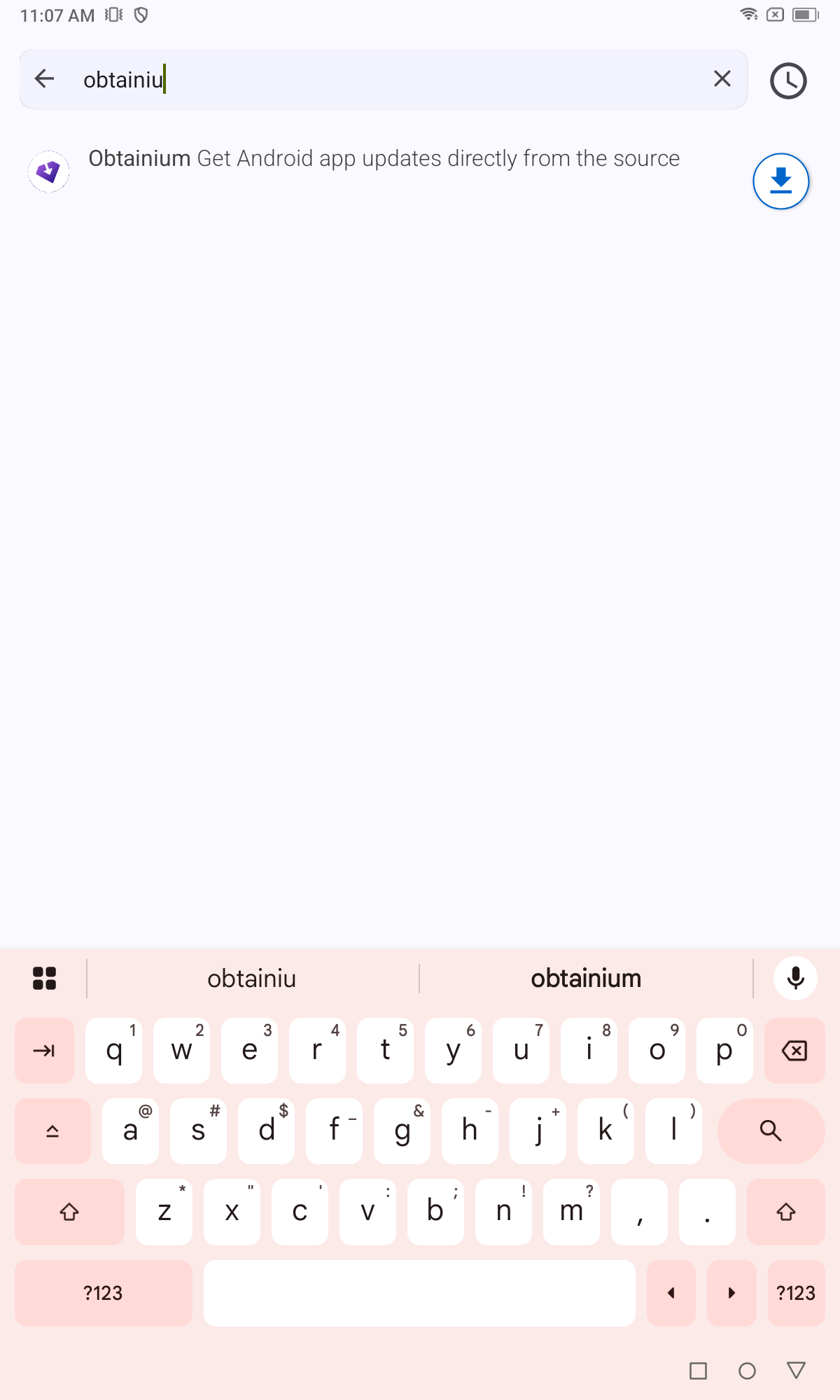
-
Select Obtainium from the search results
-
Tap "Install" and wait for the installation to complete
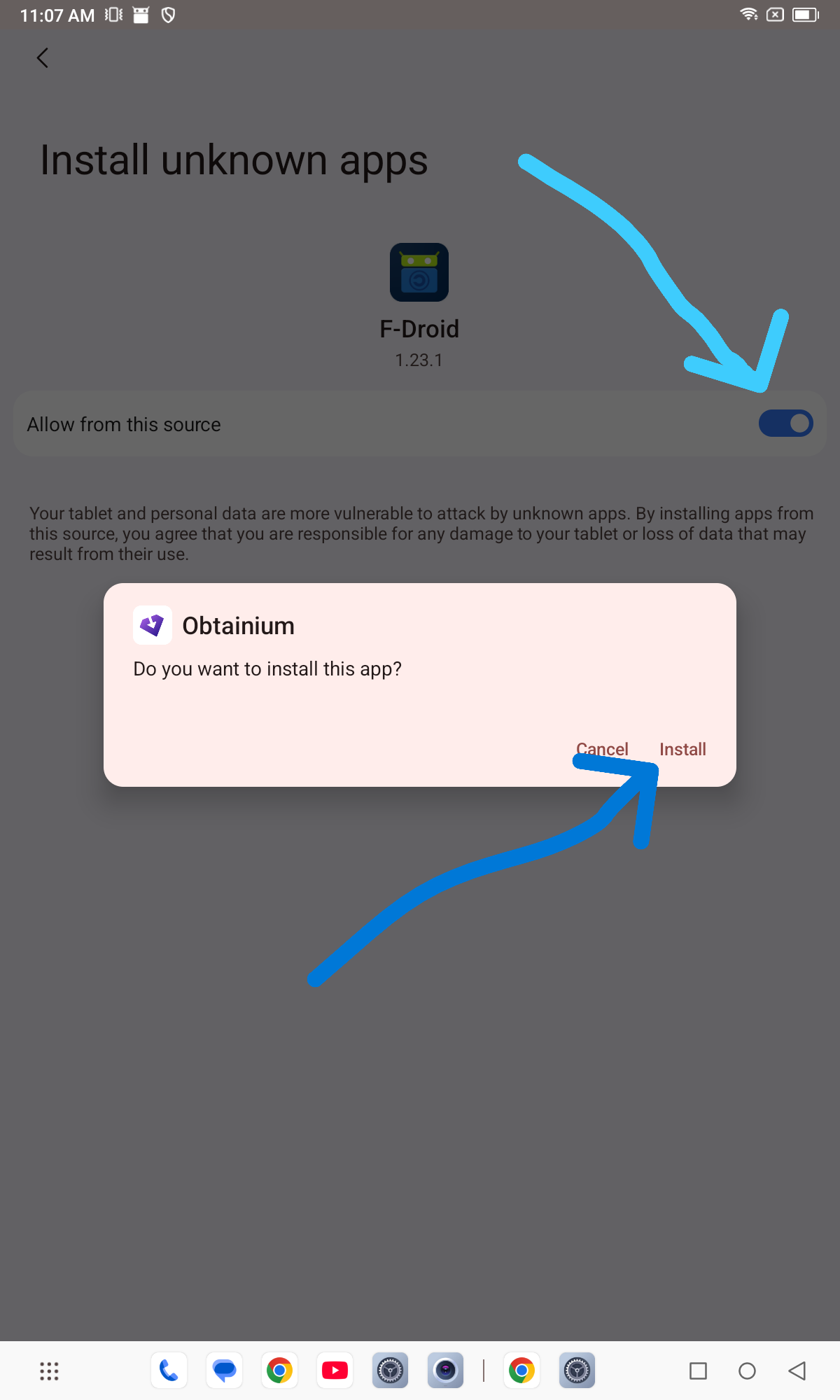
-
Once installed, open Obtainium
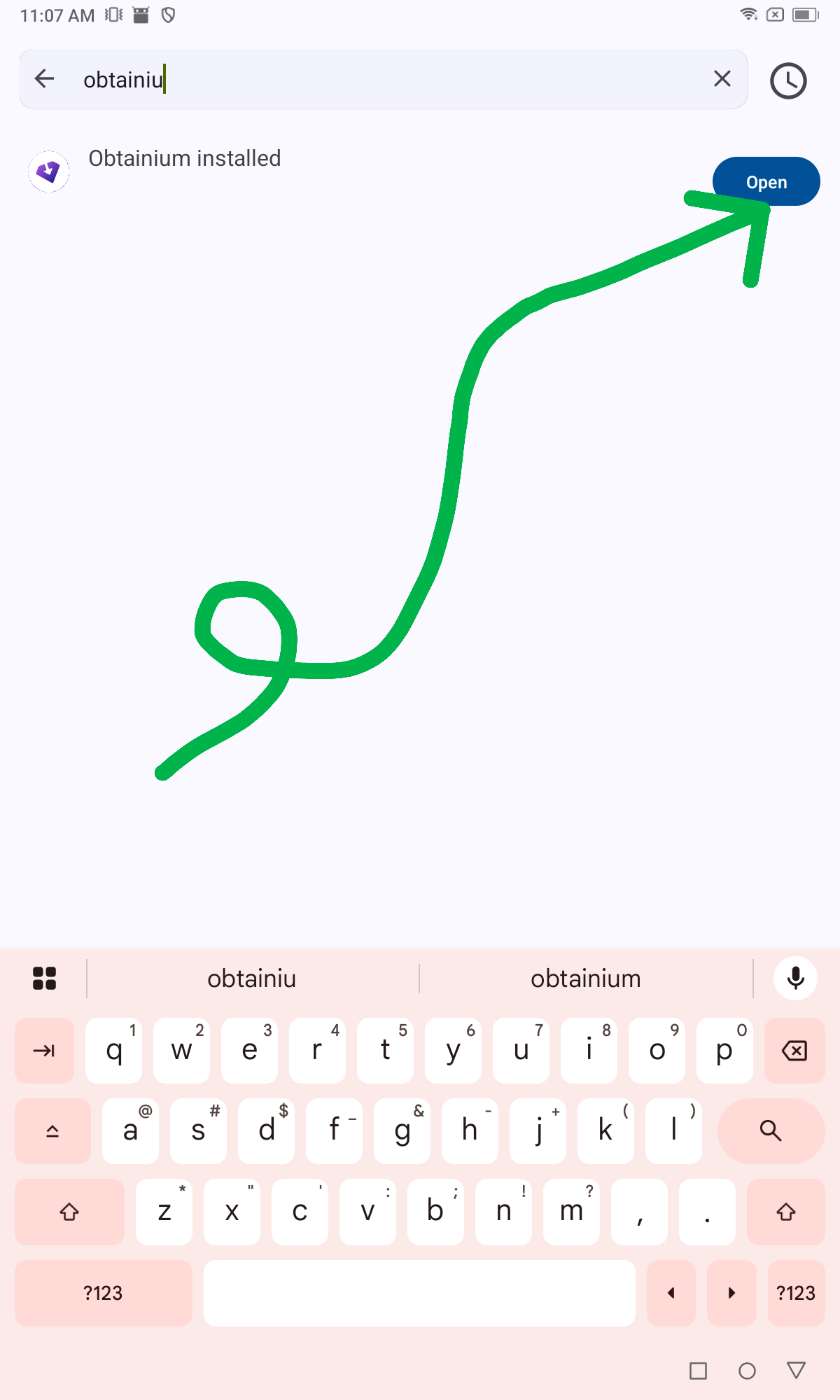
Step 3: Add Formulus to Obtainium
-
In Obtainium, tap the "Add App" button (usually a + icon)
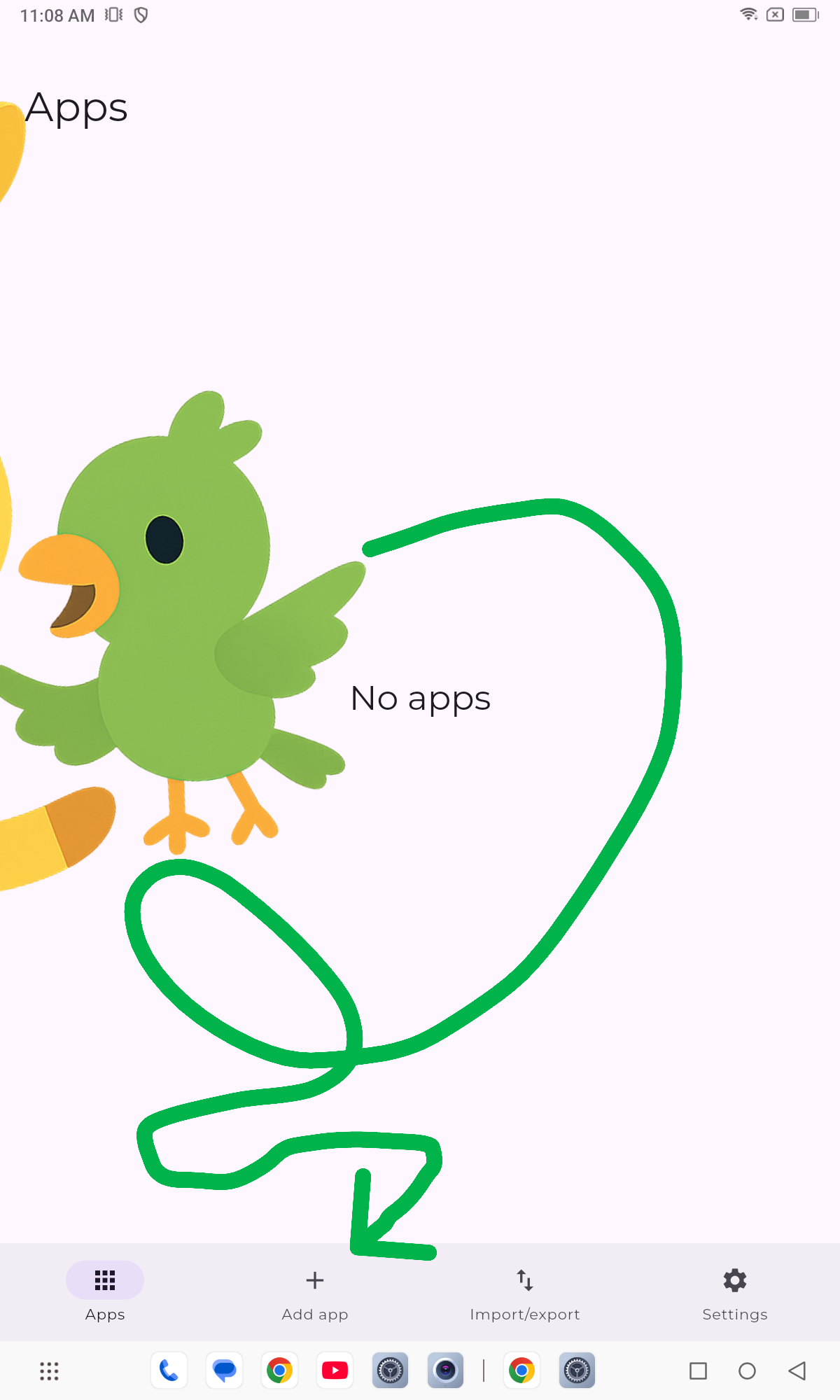
-
In the app URL or search field, type:
OpenDataEnsemble/ode -
Obtainium will automatically detect the GitHub repository
-
Enable pre-releases by toggling the pre-release option (this is important to access the beta versions)
-
Tap "Add" or "OK" to confirm
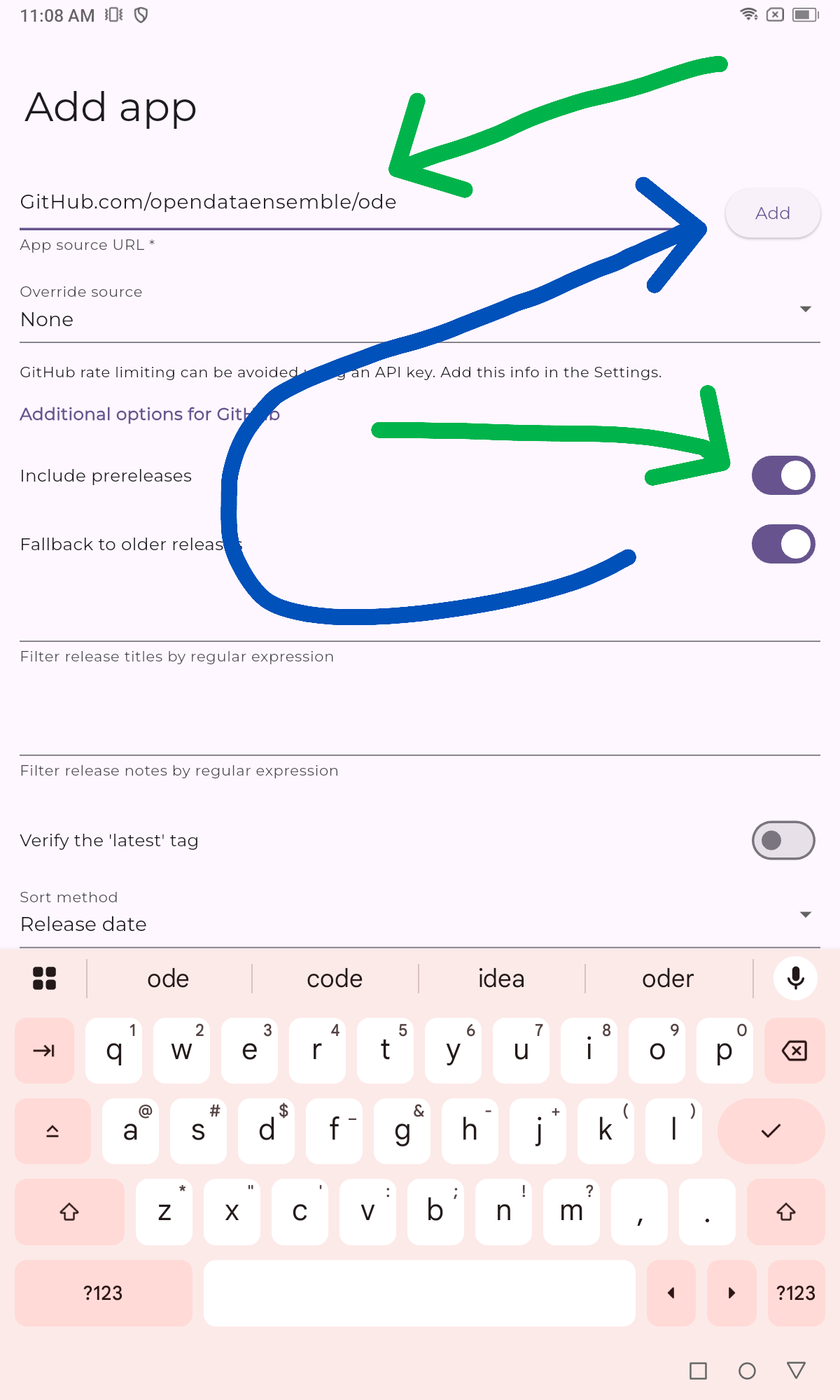
-
Obtainium will fetch the latest pre-release version of Formulus
Step 4: Install Formulus
-
Once Obtainium has added Formulus, tap on the Formulus entry in your app list
-
Tap the "Install" button
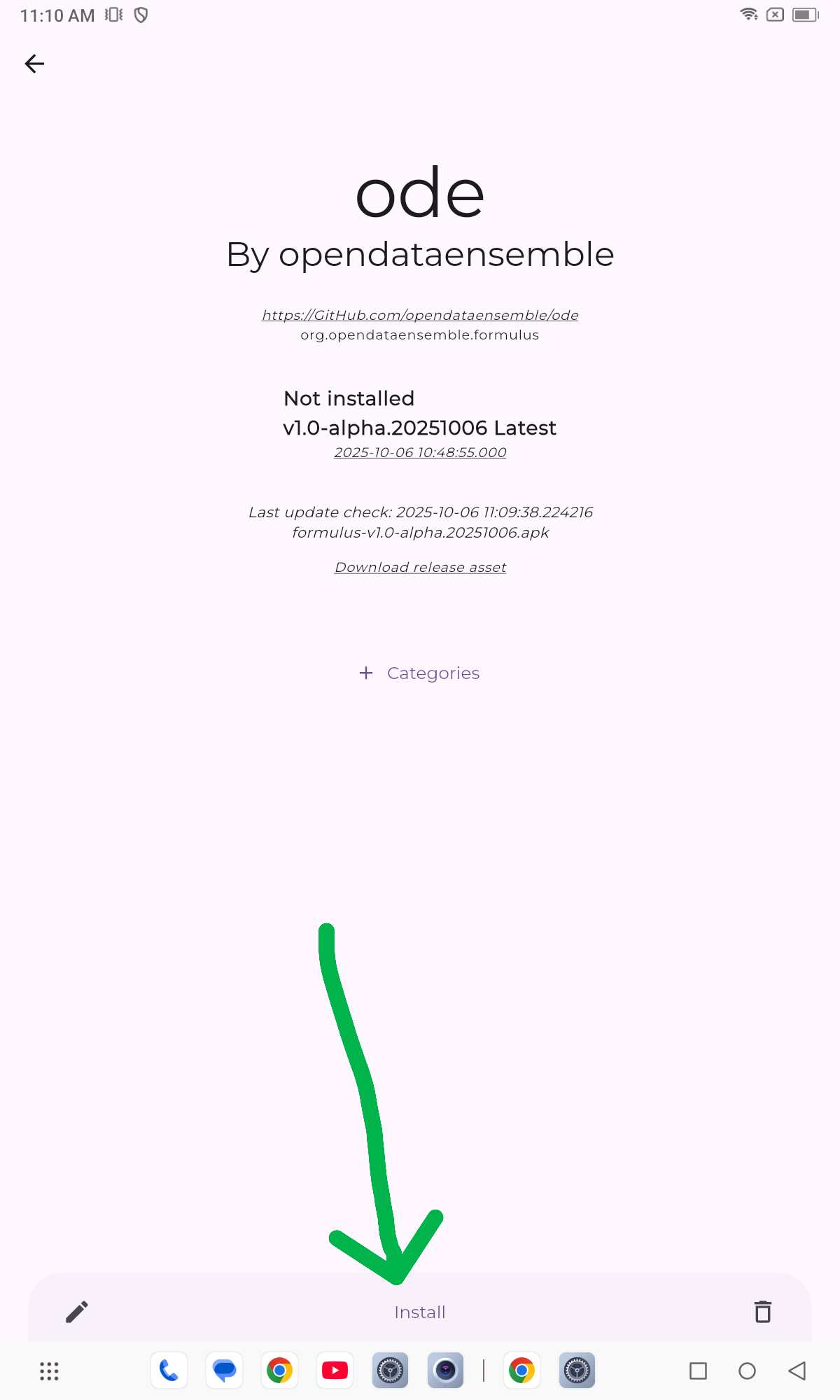
-
Wait for the APK to download
-
When prompted, allow installation from Obtainium if needed
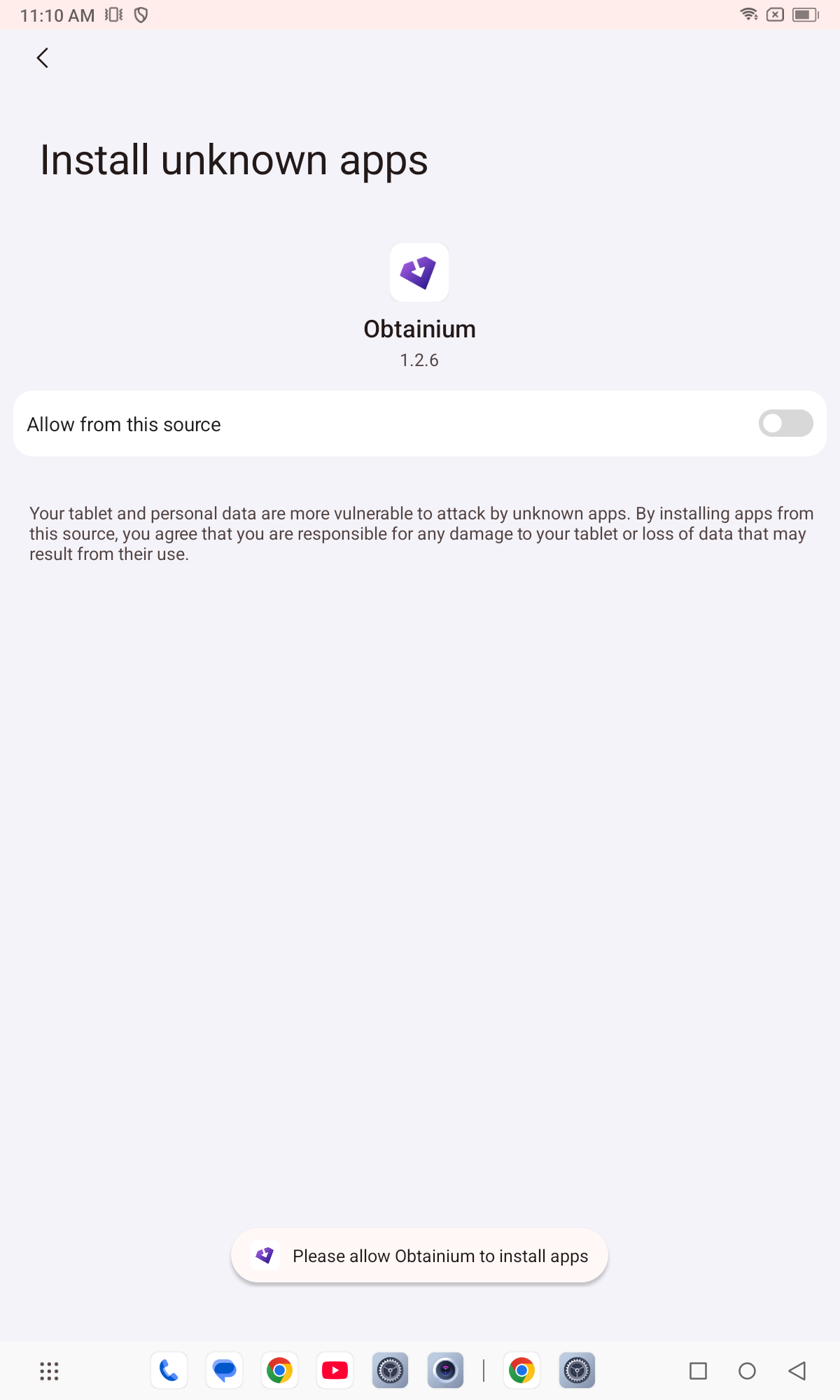
-
Tap "Install" to install Formulus

-
Once installed, you can launch Formulus directly from Obtainium or from your app drawer
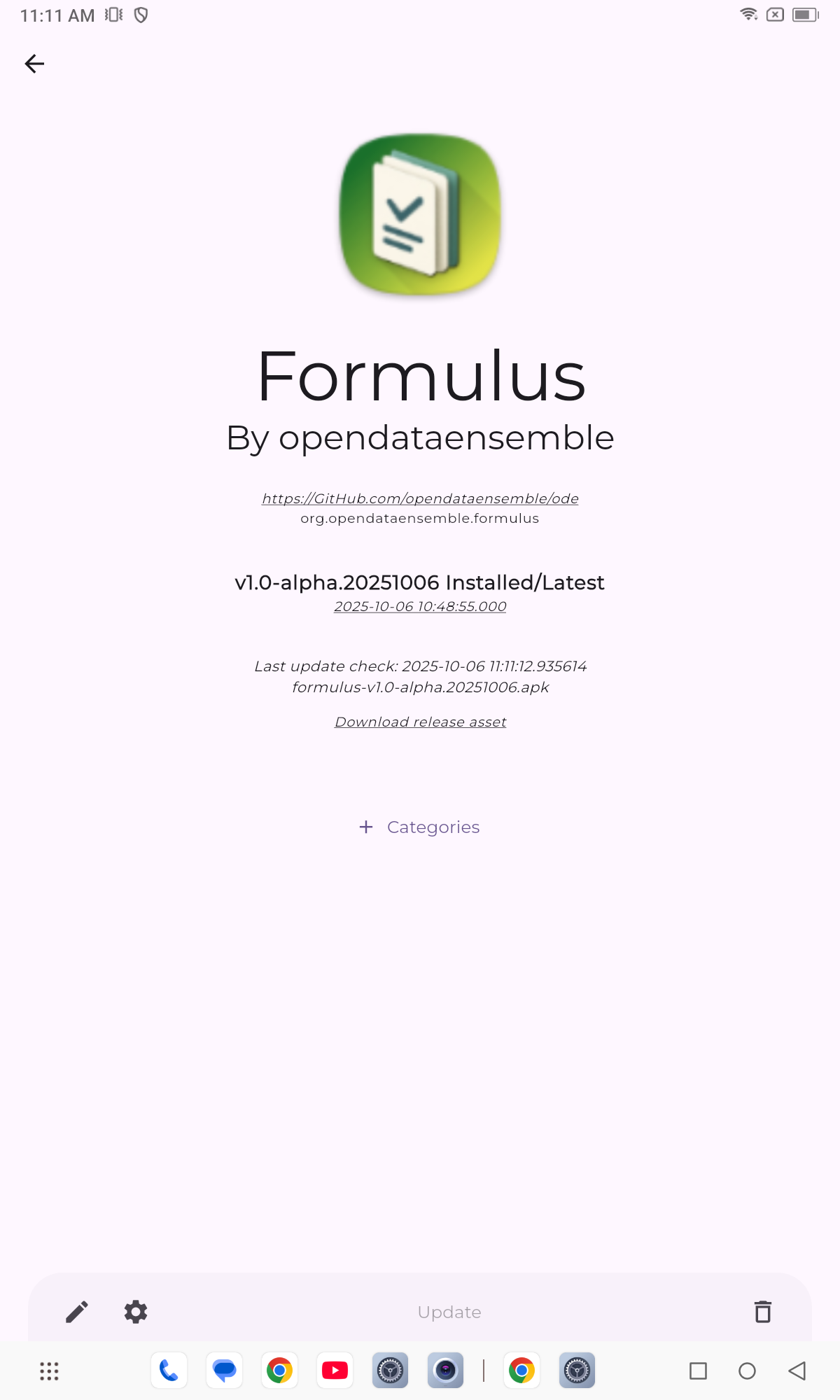
First Launch
When you first open Formulus, you'll see the welcome screen. To get started, tap "Settings" to configure your server connection.
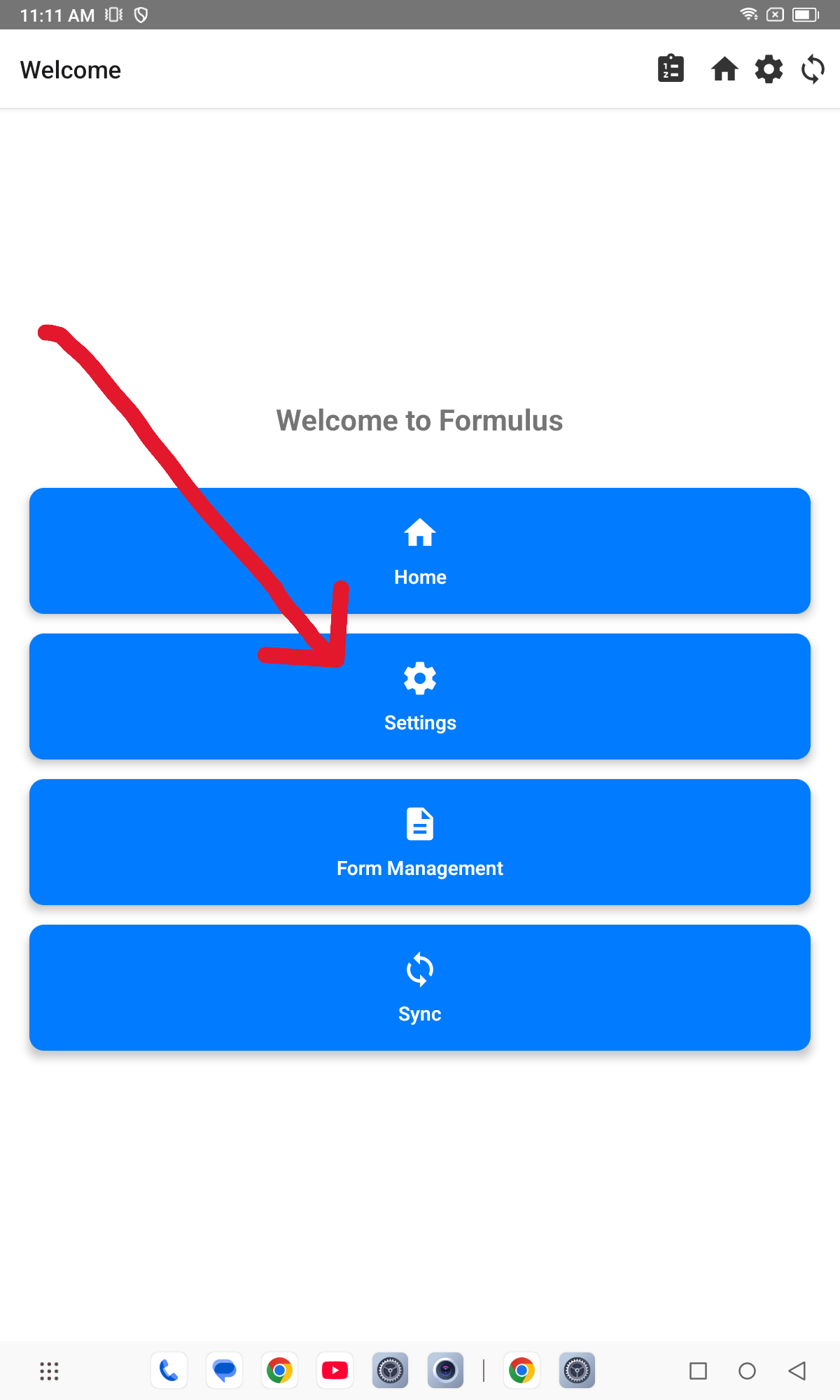
Keeping Formulus Updated
Obtainium will automatically check for new pre-release versions of Formulus. When an update is available:
- You'll receive a notification from Obtainium
- Open Obtainium and tap on Formulus
- Tap "Update" to download and install the latest version
You can also manually check for updates by opening Obtainium and pulling down to refresh the app list.
Troubleshooting
Can't Install from Unknown Sources
If you're unable to install F-Droid or apps from Obtainium, you may need to enable installation from unknown sources:
- Go to Settings > Security (or Apps)
- Find and enable "Install unknown apps" or "Unknown sources"
- Grant permission for your browser (for F-Droid) and Obtainium
F-Droid Repository Not Loading
If F-Droid's repository isn't loading:
- Ensure you have a stable internet connection
- Try force-closing and reopening F-Droid
- Go to Settings in F-Droid and tap "Repositories", then pull down to refresh
Obtainium Can't Find the App
Make sure you've typed the repository name correctly: OpenDataEnsemble/ode
If issues persist, you can try entering the full GitHub URL: https://github.com/OpenDataEnsemble/ode
Need Help?
If you encounter any issues or have questions, please reach out to us at [email protected].